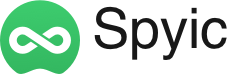In the modern digital landscape, managing emails efficiently is a crucial skill
for both personal and professional success. With the constant flow of messages,
mastering email management can help you stay organized, avoid errors, and
maintain a productive workflow. This article will provide practical tips on
undoing mistakes in email communication and strategies for keeping your inbox
healthy and clutter-free.
Undoing Mistakes in Email Communication
Even the most experienced professionals make mistakes in email communication.
Whether it’s sending an email with errors, addressing the wrong recipient, or
realizing too late that your message needs adjustments, knowing how to handle
these situations effectively is key.
Utilizing the Undo Send Feature
Many email platforms now offer an “Undo Send” feature, which can be a lifesaver
when you realize a mistake right after sending an email. Here’s how to use it:
- Gmail: Gmail’s “Undo Send” feature allows you a brief
window of time—typically between 5 and 30 seconds—to retract an email. After
sending, a notification will appear in the lower-left corner of your screen with
an “Undo” button. Clicking this button will stop the email from being sent and
return it to the draft stage. You can then make any necessary edits before
resending. To adjust the undo time frame, go to Gmail settings, click on “See
all settings,” and adjust the “Undo Send” settings under the “General” tab. - Outlook: Outlook’s feature for unsending an
email is available for messages sent within the same organization. It allows
you to retract an email if the recipient hasn’t read it yet. To unsend a
message, open the sent email, go to the “Message” tab, click on “Actions,” and
select “Recall This Message.” You can then choose to either delete the message
or replace it with a corrected version. However, this feature is less effective
if the email has already been read or if the recipient uses a different email
client.
Correcting Mistakes After Sending
If you miss the undo window or need to address an error that can’t be undone
through the platform, consider these approaches:
- Send a Follow-Up Email: If you realize that an email
contains errors or requires additional information, send a follow-up email as
soon as possible. Clearly acknowledge the mistake, apologize if needed, and
provide the correct information or clarification. A well-worded follow-up email
can effectively address any confusion caused by the original message. - Direct Communication: For urgent or sensitive issues,
consider contacting the recipient directly through phone or instant messaging to
address the mistake. This method can be more effective in resolving
misunderstandings and ensuring that the recipient receives accurate information
quickly.
Maintaining a Healthy Inbox
An organized and healthy inbox is essential for productivity and stress
management. Here are some strategies to keep your inbox in top shape:
Organizing Your Email Folders
A well-organized folder system helps you categorize and locate emails more
efficiently:
- Create Specific Folders: Set up folders based on different
categories such as “Work,” “Personal,” “Projects,” and “Important.” This
organization allows you to quickly find and prioritize emails related to
specific topics. - Use Subfolders: For more detailed organization, create
subfolders within your main folders. For instance, under a “Work” folder, you
might have subfolders for different projects, clients, or departments. - Archive Old Emails: Move older, less relevant emails to an
“Archive” folder. This keeps your main inbox uncluttered while still preserving
important information for future reference. Regularly archiving emails helps
maintain a manageable volume in your primary inbox.
Implementing Effective Filtering Rules
Email filters can automate the organization of incoming messages, saving you
time:
- Create Rules Based on Sender or Subject: Set up filters to
direct emails from specific senders or containing certain keywords into
designated folders. For example, you can create a rule to move all emails from
your manager into a “Manager” folder or sort emails with “Invoice” in the
subject line into a “Finance” folder. - Use Priority Settings: Many email platforms allow you to
mark certain emails as high priority. Utilize this feature to ensure that
important messages stand out and are addressed promptly. - Filter Spam and Promotions: Set up filters to automatically
move promotional or spam emails into separate folders or the junk mail folder.
This helps keep your primary inbox focused on essential messages and reduces
clutter.
Regularly Cleaning Up Your Inbox
Maintaining a clean inbox requires ongoing effort:
- Schedule Inbox Maintenance: Dedicate time each week to
review and clean your inbox. Delete or archive messages that are no longer
needed, and address any pending tasks or responses. Regular maintenance prevents
your inbox from becoming overwhelming. - Use the Two-Minute Rule: If an email requires less than two
minutes to address, handle it immediately rather than letting it sit. This
practice helps prevent a backlog of pending tasks and keeps your inbox
manageable. - Unsubscribe from Unwanted Emails: Regularly review your
subscriptions and unsubscribe from newsletters, updates, or promotional emails
that no longer interest you. This reduces the volume of incoming messages and
keeps your inbox focused on important content.
Unsubscribing from Unwanted Emails
Managing subscriptions is crucial for maintaining a clutter-free inbox:
- Identify Unnecessary Subscriptions: Regularly check emails
from subscriptions, newsletters, or marketing lists. Unsubscribe from those that
no longer provide value or are irrelevant to your interests. Most promotional
emails include an “Unsubscribe” link at the bottom. Affiliate software can help businesses manage marketing campaigns by tracking referrals, commissions, and performance metrics effectively. - Use Unsubscribe Tools: Some email platforms offer built-in
tools to manage your subscriptions or automatically filter out unwanted emails.
Take advantage of these features to streamline your inbox management. - Use alternative email: Using an alternative email address to manage your subscriptions can help keep your primary inbox clutter-free and more organized. This method ensures that important emails don’t get lost among newsletters and promotional offers.
Leveraging Tools and Technologies
Several tools and technologies can enhance your email management:
Email Management Apps
- Spark: This app offers smart email sorting, snoozing
options, and collaborative email management features. Spark helps prioritize
important messages and declutter your inbox, making it easier to focus on
high-priority tasks. - Clean Email: Clean Email provides tools for organizing, deleting, and archiving emails in bulk. It automates repetitive tasks, helping you manage your inbox more effectively
and maintain organization.
Automated Organization Tools
- Rules and Filters: Set up rules and filters to
automatically sort incoming emails based on sender, subject, or other criteria.
This automation helps keep your inbox organized and ensures that emails are
categorized and prioritized correctly. - Email Templates: Use templates for common responses or
recurring communications. This feature saves time and ensures consistency in
your responses, allowing you to handle routine tasks more efficiently.
Team Password Manager Integration
Email accounts often contain sensitive login credentials for various services and tools. Using a team password manager ensures that credentials shared over email or used to log into email-related tools are securely stored and managed. It helps teams avoid emailing passwords altogether and provides centralized access control—boosting both security and workflow efficiency.
This is especially important when collaborating across departments or managing shared inboxes for support or sales teams. For added protection against fraud, teams can also use lookup tools like SEON to screen unfamiliar email contacts and prevent engagement with suspicious users.
Conclusion
Mastering email management is essential for maintaining productivity and
reducing stress in today’s digital world. By effectively undoing mistakes,
organizing your inbox, and leveraging advanced tools and technologies, you can
create a streamlined and efficient email workflow. Implementing these strategies
will help you stay on top of your communication, handle errors gracefully, and
maintain a clutter-free inbox, ultimately leading to a more productive and
organized approach to email management.